Terminal Model: A80
Pinpad Model: SP30
The A80 can utilize a customer-facing pinpad. See the instructions below for connecting the two devices. Each device has been pre-programmed at the payment facility and are ready to connect and begin processing payments.
Locate your payment devices and prepare to connect them.

Turn the A80 terminal over and plug in the Power Cable as show in the picture below.
Next find the cord that is attached to the SP30 and plug it into the Pinpad slot on the A80 as shown in the picture below.
(The LAN cable is optional if you are using WiFi internet access)
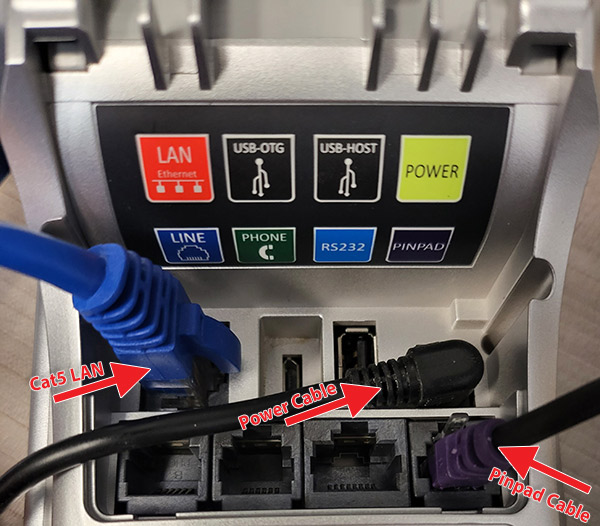
Note: The SP30 Pinpad does not have any other cords. It is powered by the connection to the A80.
The A80 is the main device and you will use it to process payments, it is the hub for initiating sales, refunds, batching, reports etc. The A80 is merchant facing and does not need to be accessed by the customer. The SP30 is the customer-facing Pinpad. Once a sale has been initiated on the terminal it will show a message on the Pinpad requesting a credit card payment from the customer.

