Terminal Models: A80, A920, A920 Pro, A60
You can connect internet access to the terminal through a WiFi connection. See below for the setup instructions.
WiFi Internet
On the terminal screen, swipe down from the top of the screen to display the notifications panel as shown in the picture below.
Next, click the icon labeled ‘Wi-Fi’.
Make sure WiFi is enabled and then look for your WiFi network and then tap it to connect. Enter your password.
(Note: A80, A920, A60 terminals only supports 2.4 GHz WiFi networks. The A920 Pro supports both 2.4 and 5 GHz)
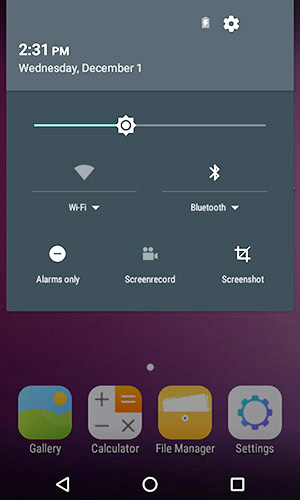
After the terminal is connected to your WiFi network the WiFi icon will display the connection status and the name of the connected network. You can disable WiFi by tapping on the Wi-Fi icon.
To view additional tutorials related to your payment terminal please go to WebsiteExpress.com Knowledgebase > Payment Terminals.
Thank you for using Website Express merchant services for your online or in-store payment processing, please let us know if you need any additional help.

