Terminal Models: A80, A920, A920 Pro, A60
IMPORTANT: You must close out the credit card batch at the end of each day.
This will finalize the daily credit card transactions and close the batch and then print out a credit card report for the day. If you processed a credit card transaction during the day then you must close the batch. Close the batch at the end of the day after you are done processing payments.
In the FUNC screen tap on the Batch button.
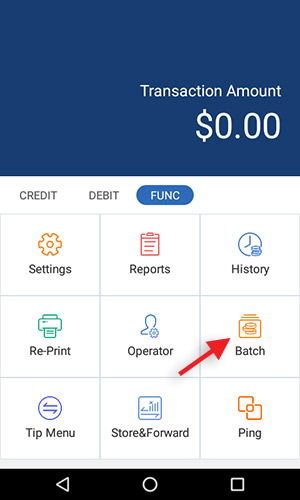
Next, tap on Batch Close and then tap OK. You will then see a confirmation message that the batch is successfully closed. A batch report will now automatically print from the terminal.
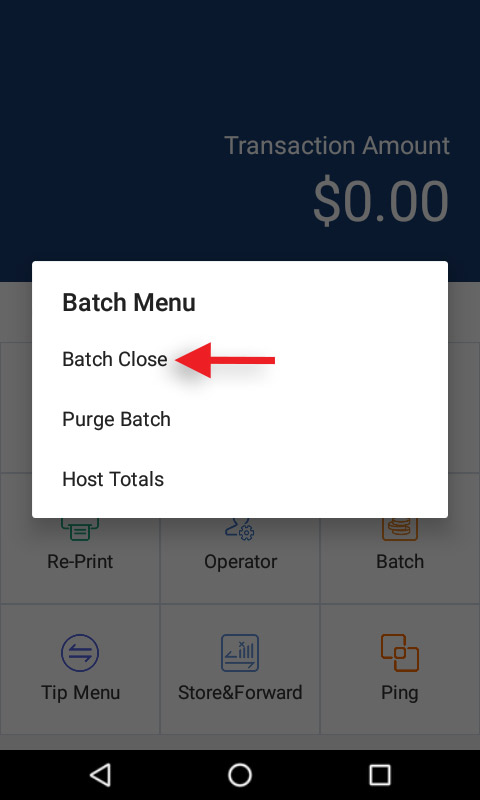
Note: You can view the batch totals and print a report without closing the batch by tapping Host Totals, then Credit/Debit and choose between viewing the batch report for the previous day or for the current day.
To view additional tutorials related to your payment terminal please go to WebsiteExpress.com Knowledgebase > Payment Terminals.
Thank you for using Website Express merchant services for your online or in-store payment processing, please let us know if you need any additional help.

