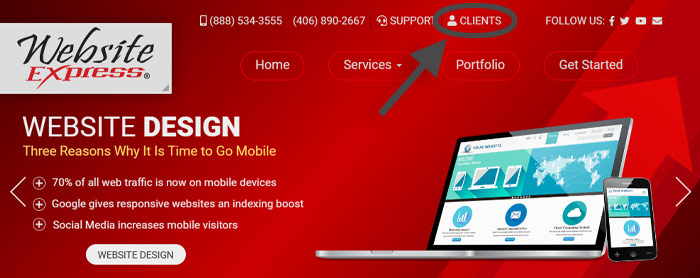If you have a new account or have lost your account password, please follow the steps below to reset your password.
1) First, Click Here, to go to the Reset Password Page.
Then enter in your account email address and click Submit.
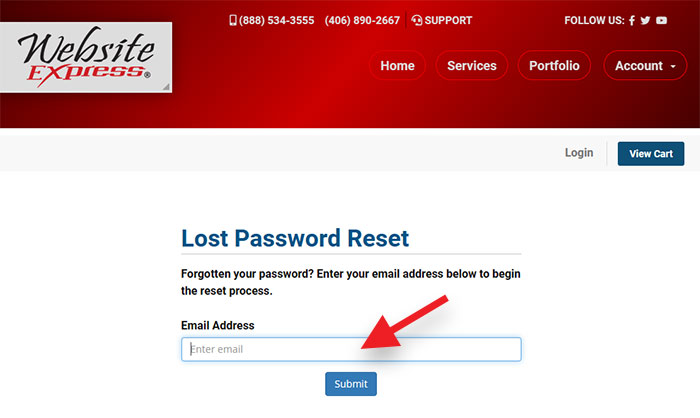
2) You will then see a message that says, if you entered an accurate email address, then you will receive an email that contains a reset link.
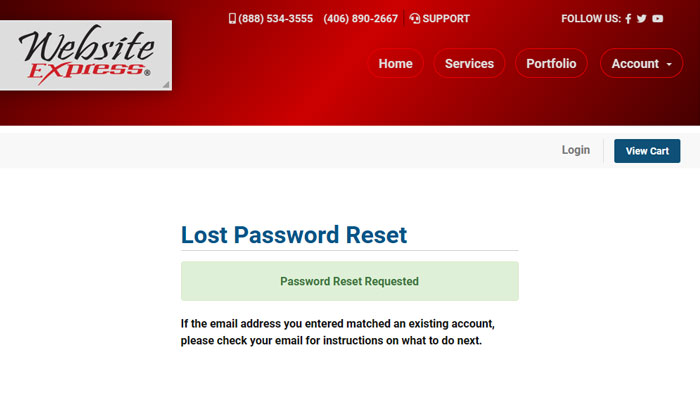
3) Next, log into your email inbox and look for the email that was sent to you with the subject line "Reset your password".

4) When you find the email, click the Reset your password link.
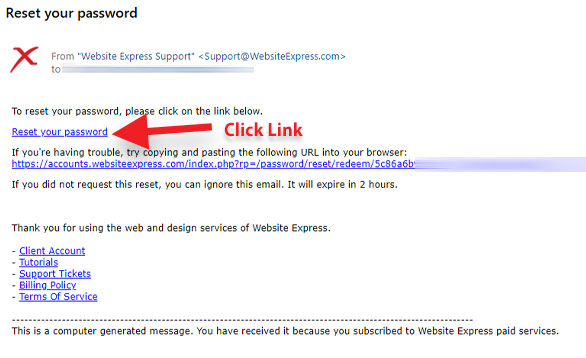
5) The email link will take you to a browser window where you can now enter a new password.
Enter a new password in the first box, and then re-type it again in the second box.
Click Save Changes when done.
Don't forget to write down or save a copy of your new password.
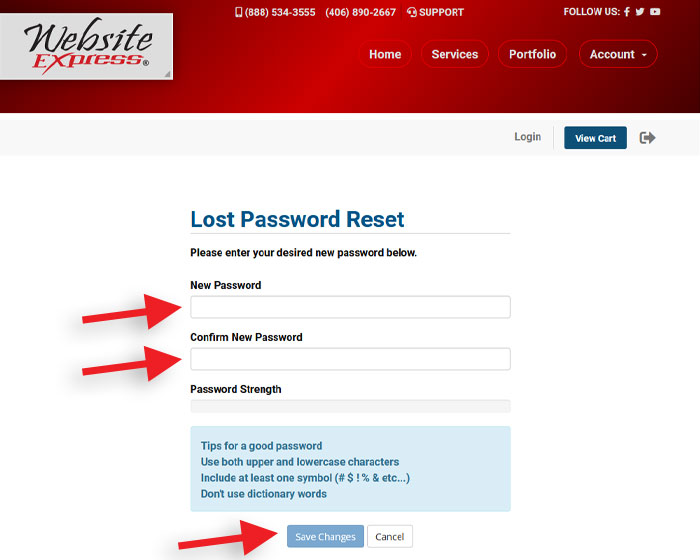
6) Your password update is complete.
Click the red link that says Click here to go to your account dashboard. You are now logged in.
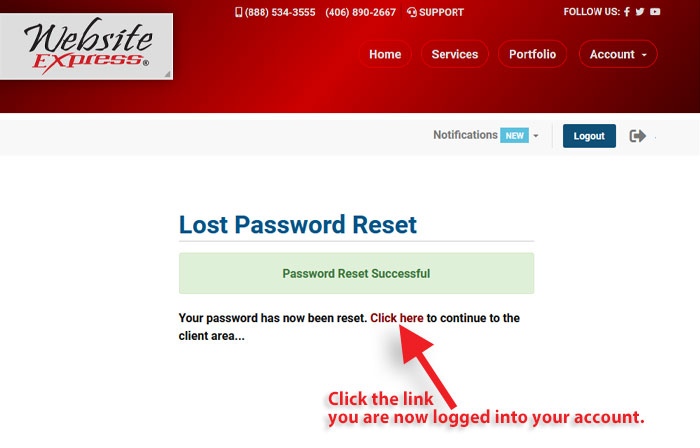
You will receive a confirmation email in your inbox notifying you of the successful password update.
No further action is needed.

In the future, whenever you need to log into your Website Express client account:
Go to WebsiteExpress.com and click Clients at the top to go to the login page.