If you have email hosting with WebsiteExpress, then you can take advantage of our secure email hosting services for your Samsung Galaxy S6 smartphone. A secure email account will give you an encrypted connection to and from the server so that your password and data is secured during transmission over the internet. This will prevent anyone who may be monitoring your internet connection from viewing your email account details. This is especially useful on public wifi connections such as what you would find at a coffee shop or a hotel. Please follow the instructions below to set up a secure WebsiteExpress email account for your domain name on the Samsung Galaxy S6 smartphone.
Here are the settings to quickly connect your Samsung Galaxy S6 smartphone.
Encryption Type: SSL (Accept all certificates)
Incoming IMAP Port: 993
Incoming Server: mail.WebsiteExpress.net
Outgoing SMTP Port: 465
Outgoing Server: mail.WebsiteExpress.net
You can also follow the in depth image tutorial below.
Tap on your Email icon.
![]()
If this is the first email account on your phone then your setup screen will automatically appear.
If you are adding an additional email account then go to More, then Settings, then Add Account to get to the setup screen below.
Tap on Others
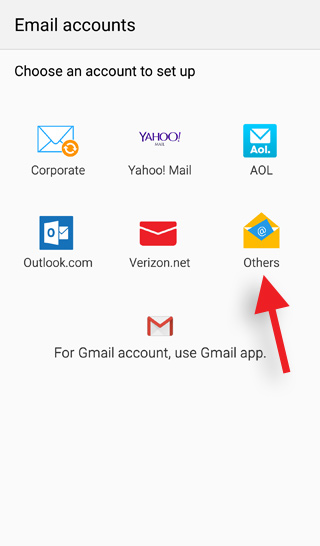
Enter your Email address and Password and then click Next.
(You will find your email address and password on the account setup email that you received from Website Express for your domain name.)
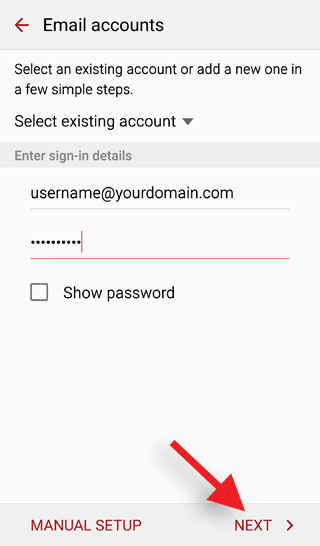
Tap IMAP for the account type.
(On mobile devices we recommend that you select IMAP as the account type.)
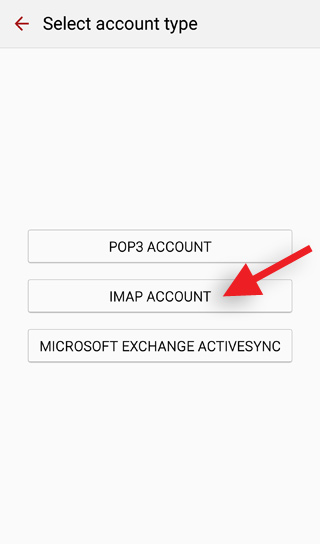
Type in the following Incoming server settings.
Email address, Username (your full email address) and Password
IMAP server: mail.WebsiteExpress.net
Security type: SSL (Accept all certificates)
Port: 993
Click Next when done.
It will quickly verify the incoming server settings and then go to the next screen.
(If you receive any errors then please go back and check for typos in the username, password, server address, security type, and port number.)
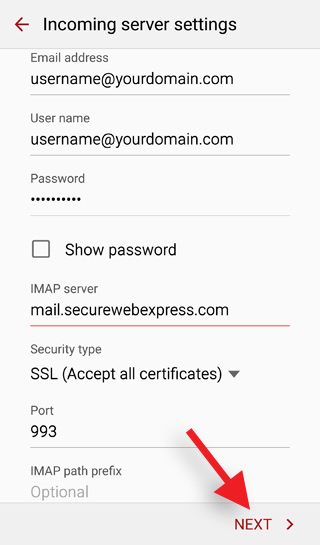
Type in the following Outgoing server settings.
SMTP server: mail.WebsiteExpress.net
Security type: SSL (Accept all certificates)
Port: 465
Check mark the box Require sign-in
Username: (your full email address) and Password
Click Next when done.
It will quickly verify the outgoing server settings and then go to the next screen.
(If you receive any errors then please go back and check for typos in the username, password, server address, security type, and port number.)
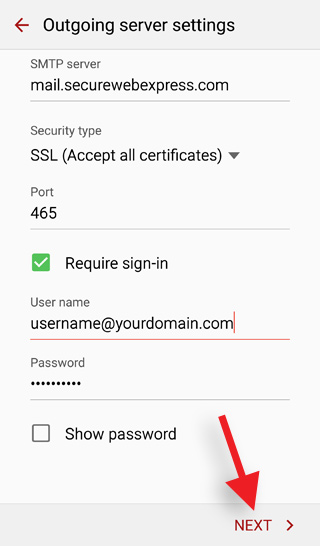
You can use the default sync settings or customize them to your preference.
Click Next.
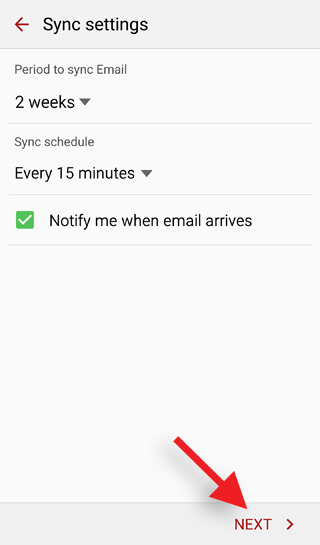
Type in Your name (this is your display name on all outgoing emails)
Click Next.
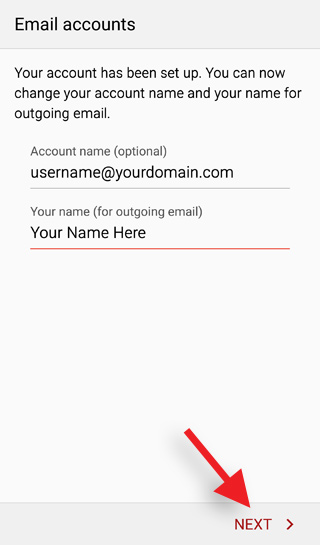
You are all done! Tap Done With Accounts.
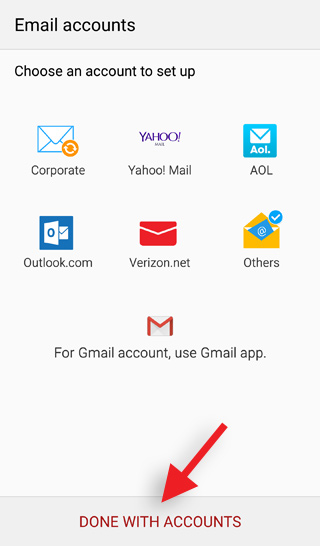
You can now view your inbox and send and receive emails.
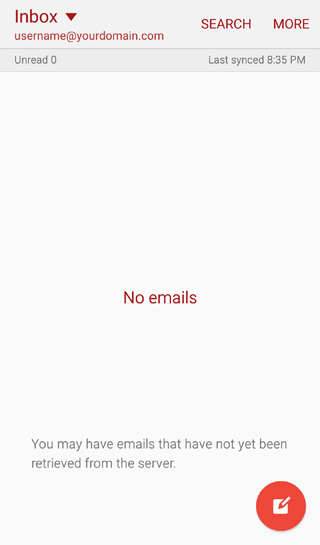
Thank you for choosing secure email hosting from WebsiteExpress.com! Please let us know if you have any questions.

