If you have email hosting with WebsiteExpress, then you can take advantage of our secure email hosting services for your Apple Mail email program. A secure email account will give you an encrypted connection to and from the server so that your password and data is secured during transmission over the internet. This will prevent anyone who may be monitoring your internet connection from viewing your email account details. This is especially useful on public wifi connections such as what you would find at a coffee shop or a hotel. Please follow the instructions below to set up a secure WebsiteExpress email account for your domain name in Apple Mail.
Here are the settings to quickly set up Apple Mail.
Encryption Type: SSL
Incoming IMAP Port: 993
Incoming POP3 Port: 995
Incoming Server: mail.WebsiteExpress.net
Outgoing SMTP Port: 465
Outgoing Server: mail.WebsiteExpress.net
You can also follow the in depth image tutorial below.
Go to Mail and click Add Account.
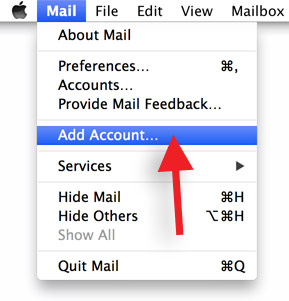
Select Other Mail Account and click Continue.
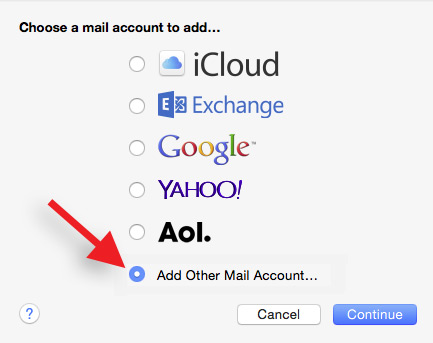
Enter your Full Name (this is your display name on all outgoing emails)
Enter your Email address and Password.
(You will find your email address and password on the account setup email that you received from Website Express for your domain name.)
Click Create. You may see a notification that the Account must be manually configured, click Continue
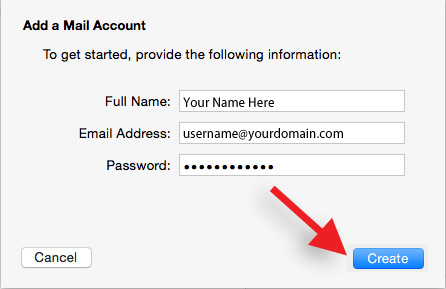
Fill in the Incoming Mail Server Info.
Select your Account Type: IMAP (IMAP is recommended but POP is fine too)
Mail Server: mail.WebsiteExpress.net
User Name is your full email address
Enter your Password
Click Next
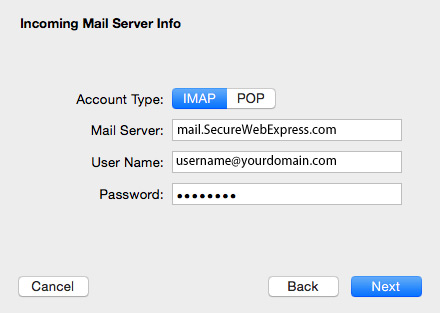
If you receive a screen requesting additional settings then use the following details, otherwise continue to the next step.
Path Prefix: (blank)
Port: 993 (for IMAP accounts)
Check mark Use SSL
Authentication: Password
Click Next
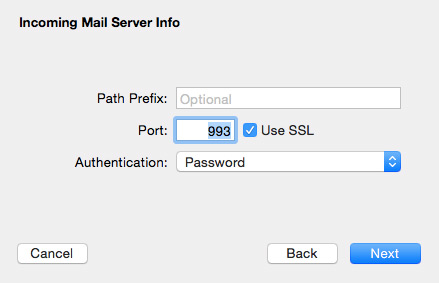
Fill in the Outgoing Mail Server Info.
SMTP Server: mail.WebsiteExpress.net
User Name is your full email address
Enter your Password
Click Create
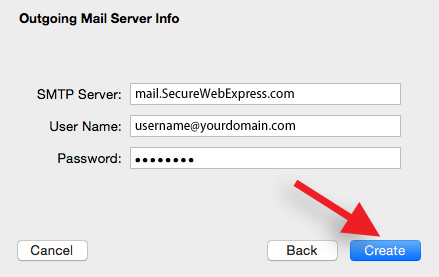
Now configure the advanced settings by going to Mail and clicking on Preferences.
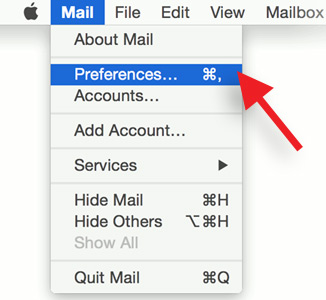
Select the new account on the left and view the Account Information tab and update the settings to the image below.
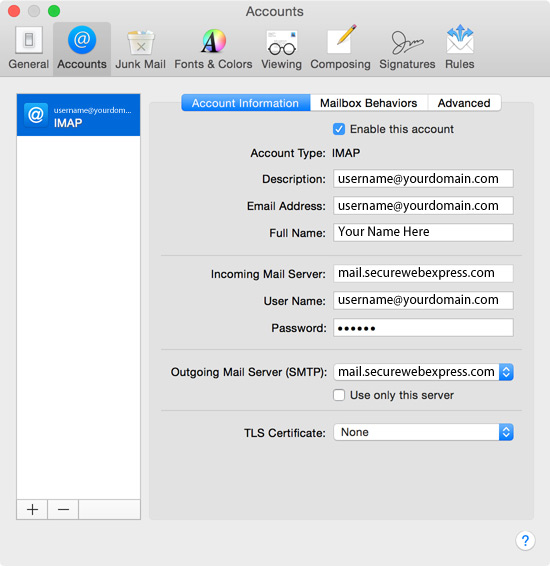
Select the Advanced tab and update the settings to the image below.
Uncheck the box Automatically detect and maintain account settings
IMAP Path Prefix: (blank)
(IMAP) Port: 993
or
(POP): 995 (If your account type is POP, use this port number instead)
Check the box Use SSL
Authentication: Password
Uncheck Allow insecure authentication
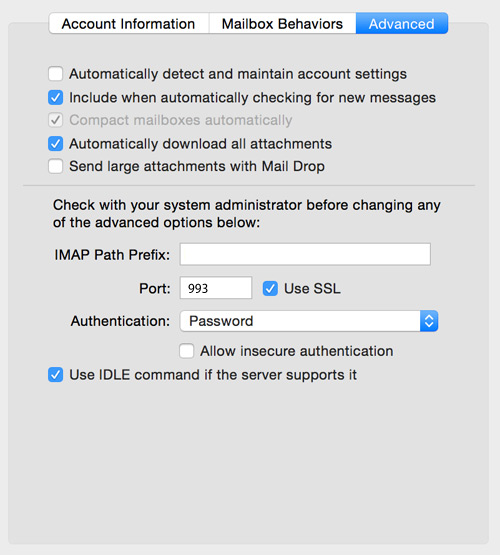
Now go back to the Account Information tab.
Click on Outgoing Mail Server (SMTP)
Select Edit SMTP Server List from the menu
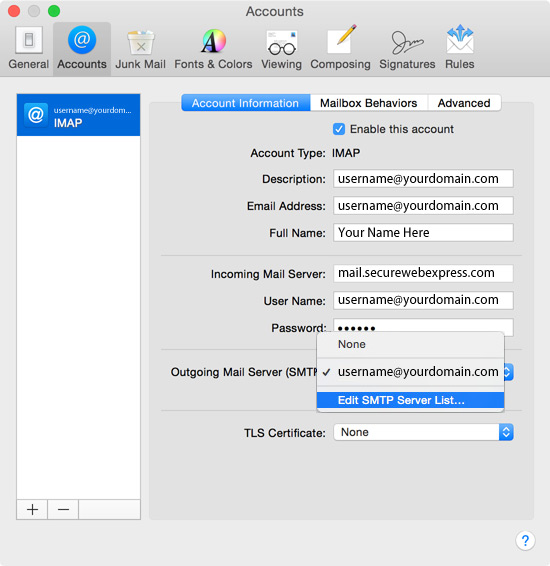
Select your account from the list and click on Advanced and make sure the settings match the image below.
Uncheck Automatically detect and maintain account settings
Port: 465
Check mark Use SSL
Authentication: Password
Uncheck Allow insecure authentication
Click OK
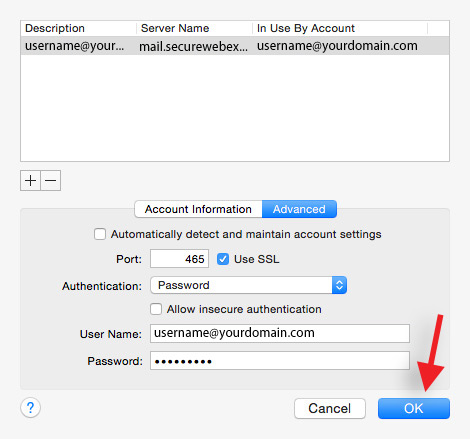
You are all done! You can now send and receive email through your Apple Mail email client.
Thank you for choosing secure email hosting from WebsiteExpress.com! Please let us know if you have any questions.

