If you have email hosting with WebsiteExpress, then you can take advantage of our secure email hosting services for your Windows Live Mail program. A secure email account will give you an encrypted connection to and from the server so that your password and data is secured during transmission over the internet. This will prevent anyone who may be monitoring your internet connection from viewing your email account details. This is especially useful on public wifi connections such as what you would find at a coffee shop or a hotel. Please follow the instructions below to set up a secure WebsiteExpress email account for your domain name in Windows Live Mail.
Windows Live Mail is a free email program from Microsoft. It may be installed as part of your Windows operating system or you can download it here.
Here are the settings to quickly set up Windows Live Mail.
Encryption Type: SSL
Incoming IMAP Port: 993
Incoming POP3 Port: 995
Incoming Server: mail.WebsiteExpress.net
Outgoing SMTP Port: 465
Outgoing Server: mail.WebsiteExpress.net
You can also follow the in depth image tutorial below.
Click on the Windows Live Mail icon.![]()
If this is the first email account in your Windows Live Mail program then your setup screen will automatically appear.
If you are adding an additional email account then go to the Accounts tab and click on the Email plus icon to get to the setup screen below.
Enter your Email address and Password.
(You will find your email address and password on the account setup email that you received from Website Express for your domain name)
Enter your Display name (this is your display name on all outgoing emails)
Click Next 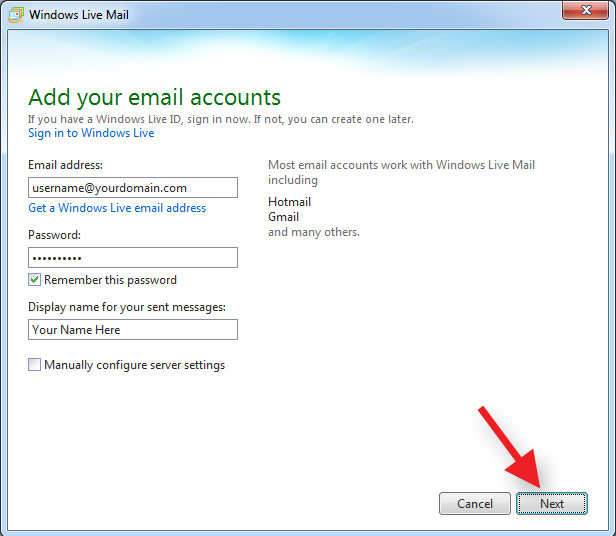
Fill in the Incoming server information.
Server type: IMAP (recommended)
Server address: mail.WebsiteExpress.net
Port: 993
or
Server type: POP3
Server address: mail.WebsiteExpress.net
Port: 995
Check mark the box Requires a secure connection (SSL)
Authenticate using: Clear text
Logon user name: (your full email address)
Fill in the Outgoing server information
Server address: mail.WebsiteExpress.net
Port: 465
Check mark the box Requires a secure connection (SSL)
Check mark the box Requires authentication
Click Next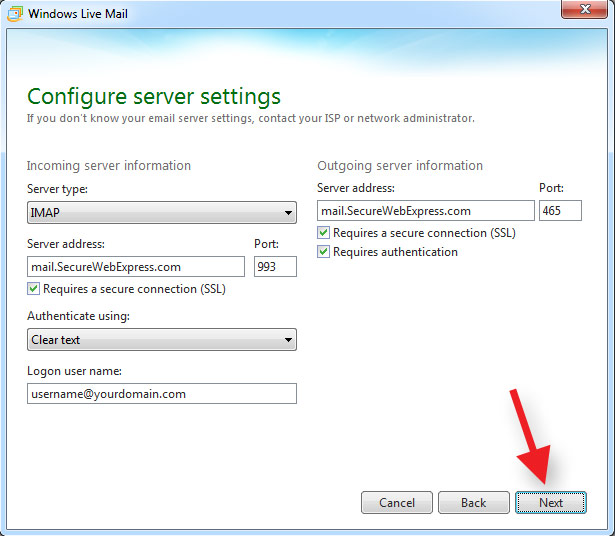
You are all done! You can now send and receive email through your Windows Live Mail client.
Click Finish.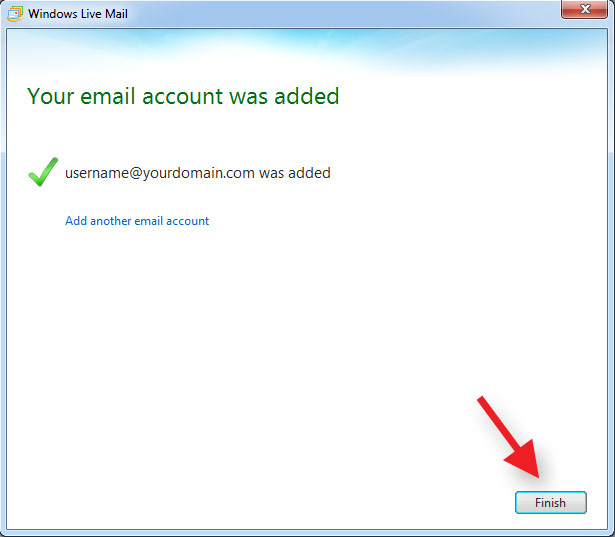
Thank you for choosing secure email hosting from WebsiteExpress.com! Please let us know if you have any questions.

