If you have email hosting with WebsiteExpress, then you can take advantage of our secure email hosting services for your Apple iPhone device. A secure email account will give you an encrypted connection to and from the server so that your password and data is secured during transmission over the internet. This will prevent anyone who may be monitoring your internet connection from viewing your email account details. This is especially useful on public wifi connections such as what you would find at a coffee shop or a hotel. Please follow the instructions below to set up a secure WebsiteExpress email account for your domain name on an Apple iPhone.
Here are the settings to quickly connect your iPhone device.
Encryption Type: SSL
Incoming IMAP Port: 993
Incoming Server: mail.WebsiteExpress.net
Outgoing SMTP Port: 465
Outgoing Server: mail.WebsiteExpress.net
You can also follow the in depth image tutorial below.
Tap on your Settings icon.
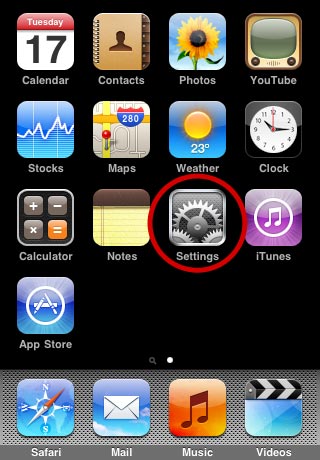
Select the Mail, Contacts, Calendars section.
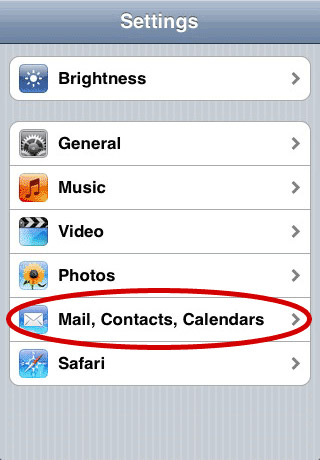
Now select Add Account
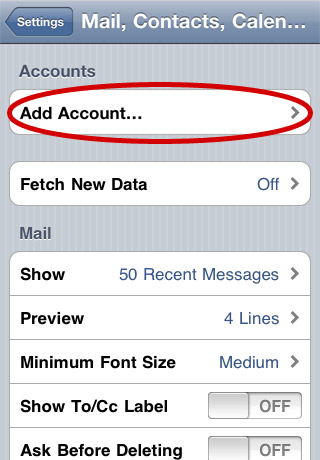
Select Other mail account.
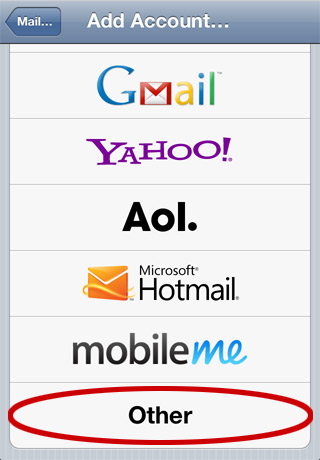
Tap Add Mail Account.
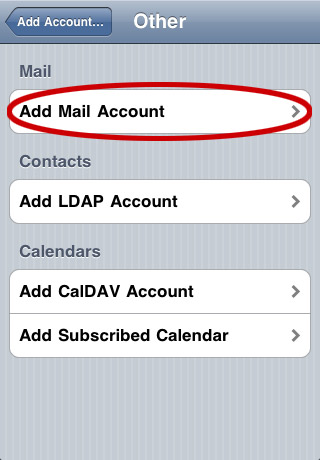
Fill in the account information.
Enter your name (this is your display name on all outgoing emails)
You will find your email address and password on the account setup email that you received from Website Express for your domain name.
The description can be anything. You can put your email address here or something descriptive like "my work address".
Click Next when you are done.
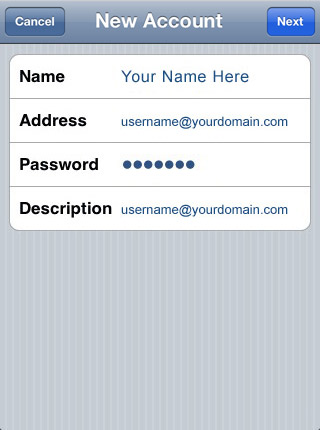
On mobile devices we recommend that you select IMAP as the account type.
Fill in the incoming server information.
Your incoming mail server host is mail.WebsiteExpress.net
The user name is your full email address and the password is the same as in the above step.
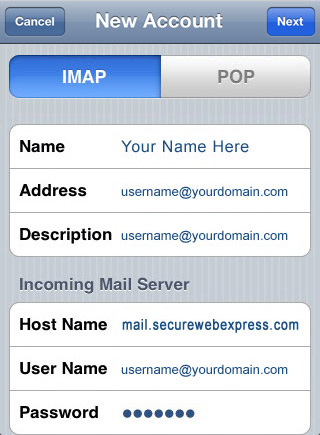
Scroll down and fill in the outgoing server information.
Your outgoing mail server host is mail.WebsiteExpress.net
The user name is your full email address and the password is the same as in the above step.
Click Next when done.
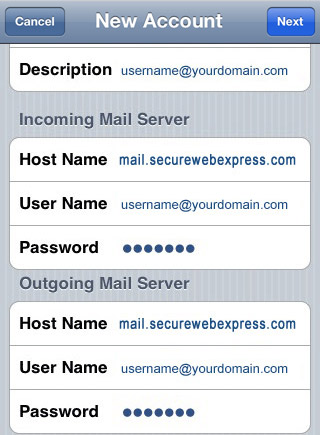
The iPhone will now verify the settings, it may take a few minutes.
If you receive any errors then please go back and check for typos in the username, passwords and host names.
If all is correct then you will see several check marks and then it will go to the next screen.
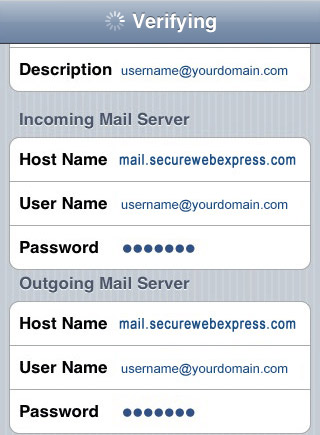
On this screen turn off Notes and then tap Save.
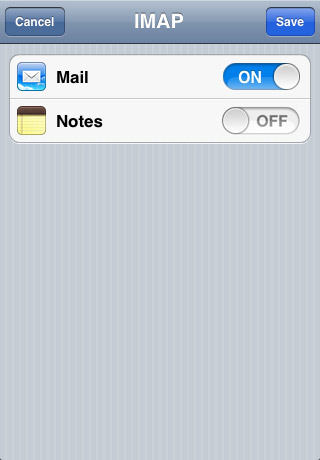
You should be back to your Mail, Contacts, Calendar section under settings now.
Tap the new email account that you just created.

Tap the Account.
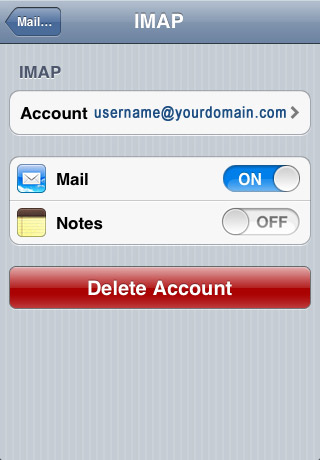
Scroll down and tap SMTP under the Outgoing Mail Server.
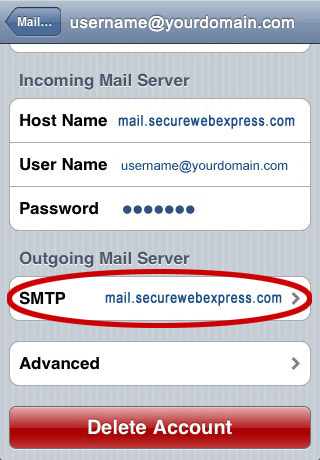
Under Primary Server tap mail.WebsiteExpress.net.
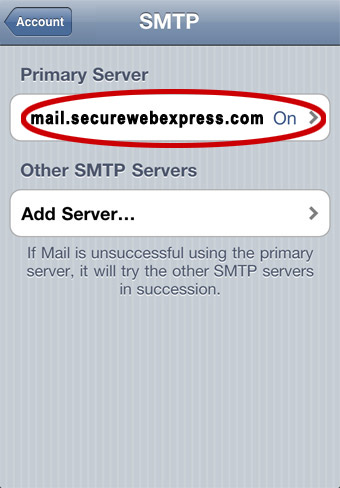
Under Outgoing Mail Server set it to the following settings and then tap Done.
Outgoing Mail Server Settings:
Use SSL: ON
Authentication: Password
Server Port: 465
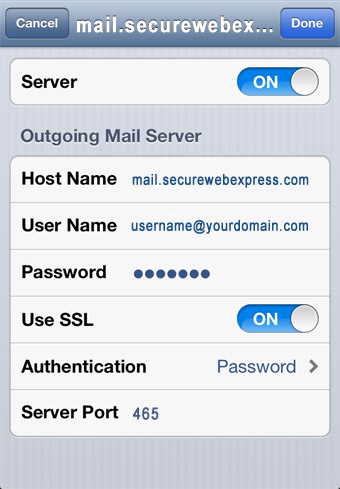
Tap on Account.
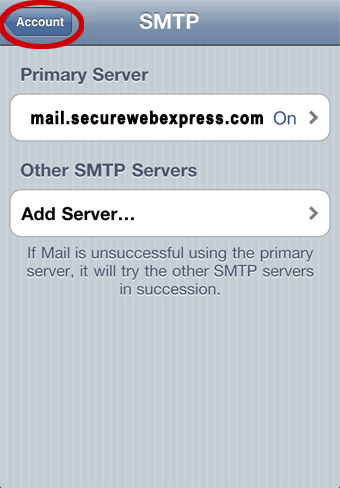
Now scroll down and tap Advanced.
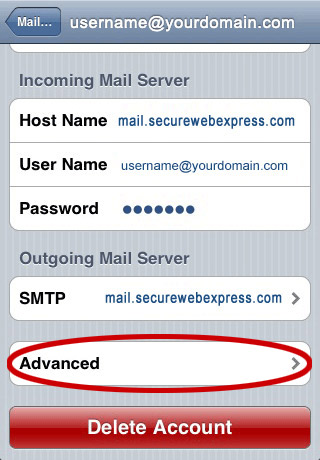
Under Incoming Settings set it to the following settings and then tap Account.
Incoming Settings:
Use SSL: ON
Authentication: Password
Server Port: 993
S/MIME: OFF

You are all done! You can now check your email by going back to your home screen and clicking the mail icon.
![]()
Thank you for choosing secure email hosting from WebsiteExpress.com! Please let us know if you have any questions.

